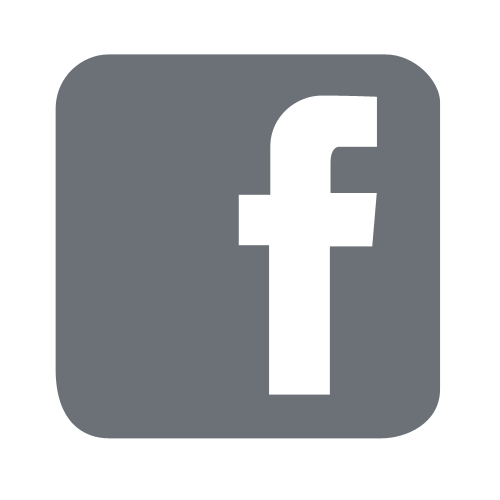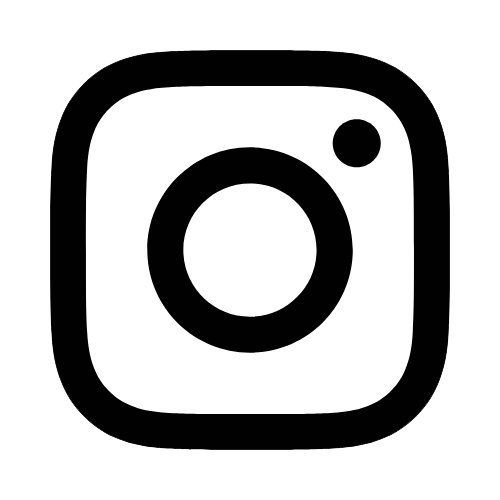iTech
CEP Info Sheet
Page Content
Congratulations, you have been approved to be a Computer Exchange Program (CEP) recipient!
Three steps to complete the "exchange":
Step 1: Delivery of Your CEP Computer
-
Hattiesburg Recipient Delivery
- Please contact itinventoryFREEMississippi to schedule your delivery appointment.
- If you will provide 2 or 3 appointment times that are convenient within your schedule,
we will send you a calendar invite to schedule the delivery.
Notes about having your CEP computer delivered:
- Appointments require at least 48 hours notice. Please provide enough time for your new CEP computer to be prepared for delivery.
- You are the only person who can sign for your CEP computer at delivery, please plan accordingly.
- The person delivering your computer will not be able to set up your computer. If you need technical assistance, please contact the iTech Help Desk at helpdeskFREEMississippi or 601.266.HELP (4357).
- Delivery appointments are not available on Mondays or Fridays.
-
Gulf Coast Recipient Delivery
- We will send the computer down to iTech on the Coast. Once they receive the computer,
they will contact you to schedule a time to deliver the computer.
Notes about having your CEP computer delivered:
- You are the only person who can sign for your CEP computer at delivery, please plan accordingly.
- We will send the computer down to iTech on the Coast. Once they receive the computer,
they will contact you to schedule a time to deliver the computer.
Step 2: Transfer Data
Assistance is available for transferring your files from your old machine to your CEP computer. Simply submit an iTech work order, and an iTech technician will come to your office and complete the data transfer.
Notes about using your CEP computer for the first time:
- Log in to your CEP computer using your CampusID credentials (wemplID and password; same credentials as logging in to SOAR and email).
- For Windows laptop, upon your initial login, the computer MUST be plugged into a hardwire wall jack with an Ethernet cable.
- CEP computers are delivered with Microsoft Office and antivirus. Additional software downloads are available.
Step 3: Send your old computer to Surplus
- The Department Property Contact must initiate a transfer to Surplus (#960029) in AssetWorks.
- Take the computer to Stores/Surplus. (Hattiesburg campus employees may put in a Physical
Plant work order or deliver the computer directly; Gulf Coast should send to Surplus
through the courier.)
Notes about sending your old computer to Surplus:
- Questions about sending equipment to Surplus? Contact Property Accounting at 601.266.5431.
- The hard drive in the old computer will be removed and disabled after it arrives in Surplus.
- After the old computer is received in Surplus, your CEP computer will be transferred to your department's inventory.
CEP Additional Information
- The Computer Exchange Program seeks to replace computers that no longer have a manufacturer's warranty available. Requests for CEP computers are fulfilled on a first-come-first-served basis from CEP stock. If a CEP computer is returned to iTech, it is cleaned and placed back into CEP stock for other CEP recipients. It is possible that the under-warranty CEP computer you receive was used by a previous CEP recipient.
- Additional information about CEP is available on the CEP Frequently Asked Questions page or by emailing itinventoryFREEMississippi.